There are times when you need to test with several versions of Advantage prior to a release or when re-creating a customer issue. Advantage works just fine in a virtual environment which is a great way to simulate different environments with less effort.
However, there are times when you may simply want to compare functionality or performance without having to go to a virtual environment. Or you want to use the same hardware to test performance. Multiple versions of Advantage can be installed on the same machine although only one can be running at a time. Simply install the newer version first (i.e. 9.x then 8.x) since the install will remove previous versions. You will need a valid serial number and validation code for each version.
Once two or more versions of the server are installed you need to specify which one to run when the service is started. The executable to run when the Advantage service is started is defined in the registry under HKEY_LOCAL_MACHINE\SYSTEM\CurrentControlSet\Services\Advantage\ImagePath. By changing this key a different version of Advantage is used. Example ImagePath values using the default install locations for several versions are below.
- Advantage 7.0 - C:\Program Files\Extended Systems\Advantage\Server\ADS.EXE
- Advantage 8.0 - C:\Program Files\Extended Systems\Advantage 8.0\Server\ADS.EXE
- Advantage 8.1 - C:\Program Files\Extended Systems\Advantage 8.1\Server\ADS.EXE
- Advantage 9.0 - C:\Program Files\Advantage 9.0\Server\ADS.EXE
You may see some error messages when you start an older version of Advantage since new configuration options are periodically added. These new configuration settings should not affect the server, however, an error will be displayed at startup unless you set the Suppress Message Boxes configuration parameter to true.
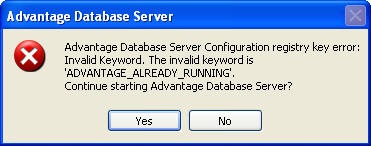



1 comment:
Post a Comment