Advantage 10 can be installed alongside a previous version of Advantage. You can also install multiple instances of Advantage 10 on the same machine. For example; when multiple Advantage-enabled applications are using the same physical server, but are shipped using different versions of Advantage. It is also very useful for testing and support since the same physical server can be used.
In order to install another instance of Advantage on the same machine you must make a few modifications to the setup files. First you modify the Advantage Database Server for Windows x86_64 v10.0.msi file using setup.exe. You do this by running setup.exe with the sidebyside option as shown below.
setup.exe sidebyside <your custom install name> [UpgradeCode] [ProductCode]
You will get a screen displaying a new upgrade code and product code. The upgrade code is used to identify the product for upgrade purposes and should be reused whenever you apply updates to Advantage. The product code is unique to every version of Advantage that is installed. When creating your first install have the setup program generate both codes. When an update is released create the side-by-side install again using the upgrade code you received the first time you created a side-by-side install.
After you have run setup.exe to modify the MSI file you need to make a few changes to the setup.ini file. First you must add SideBySide=1 to the [Bootstrap] section.
You must change the INSTALLDIR property to avoid overwriting an existing Advantage installation. If this property is not set then the default directory will be used. The location for program file shortcuts is specified with the STARTMENUNAME property.
Since the current instance of Advantage is using the default log file path you need to specify a different path for the new instance. These paths are configured with the CONFIG_ERROR_ASSERT_LOGS and CONFIG_TPS_LOGS. The specified path must exist prior to running the setup, the specified folder will not be created.
The additional instance must run on a different port than any other instance of Advantage. This port is configured with the CONFIG_RECEIVE_IP_PORT property. When setting this property you must precede the value with a hash, or pound sign. The log paths and IP port can all be changed using the Advantage Configuration Utility after the installation.
Finally you must specify a unique service name for the instance with the SERVICE_NAME property. This name will also be used for creating an additional registry key for storing configuration settings. The SERVICE_DISPALAY_NAME and optional SERVICE_DESCRIPTION will be displayed in the Service Control Manager.
For more information refer to Installing Multiple Instances on a Single Server in Windows in the help file.



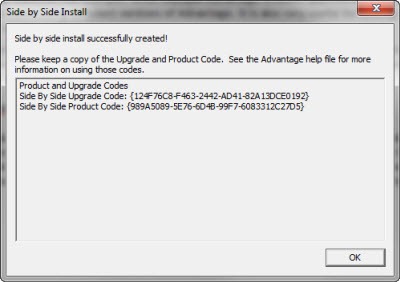
No comments:
Post a Comment