The Advantage Crystal Reports Driver version 9.1 supports the following versions of Crystal Reports.
- Crystal Reports version 9
- Crystal Reports version 10
- Crystal Reports version 11
- Crystal Reports version 11 R2
- Crystal Reports 2008
To use the driver you must have the Advantage Driver ( crdb_ads.dll ) in the Crystal Reports Bin Directory. Running the Crystal Reports driver install should place the driver in the proper directory.
After the driver has been properly installed you must create an ADS.INI file in the C:\Windows directory which contains a Server Type and one or more Database Aliases. The server type is specified by an integer value; 1 = Local Server, 2 = Remote Server, 3 = Remote or Local, 4 = Internet, 5 = Internet or Local, 6 = Remote or Internet and 7 = All server types.
The database alias is defined by a name, path and file type. The file type can be one of the following: C = DBF/CDX, A = ADT/ADI, V = VFP, D = Dictionary ( NTX index types are not supported with the Crystal Reports Driver ). The example ADS.INI below allows for Remote connections and shows CDX, ADT and Dictionary aliases.
[Settings]
ADS_SERVER_TYPE=2[Databases]
MyADT=C:\Data\FreeTables;A
MyDBF=C:\Data\DBFFiles;C
Sample=C:\Data\SampleDb\SampleDb.add;D
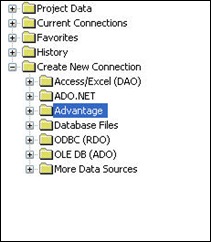 Once your INI file has been saved you can use the Crystal Database Expert to select your data source. Go to the Create New Connection item in the tree view. With the Advantage Crystal Driver installed you should see an Advantage folder in the tree view. When you click on the Advantage folder it will open up a Data Source Selection dialog which will list the alias names you have configured in your INI file. If you select a data dictionary connection click the Next > button to enter the database credentials you wish to use. Clicking Finish will connect to the data and retrieve the list of tables which you can now use within your report.
Once your INI file has been saved you can use the Crystal Database Expert to select your data source. Go to the Create New Connection item in the tree view. With the Advantage Crystal Driver installed you should see an Advantage folder in the tree view. When you click on the Advantage folder it will open up a Data Source Selection dialog which will list the alias names you have configured in your INI file. If you select a data dictionary connection click the Next > button to enter the database credentials you wish to use. Clicking Finish will connect to the data and retrieve the list of tables which you can now use within your report.
You can now develop your Crystal Report using the data from Advantage. When you distribute this report you must ensure that the Advantage Crystal Driver is included with your install and that it is available to the Crystal Reports Runtime. The ads.ini file with your Server Type and Database Aliases must also be in the path so the driver can use it.



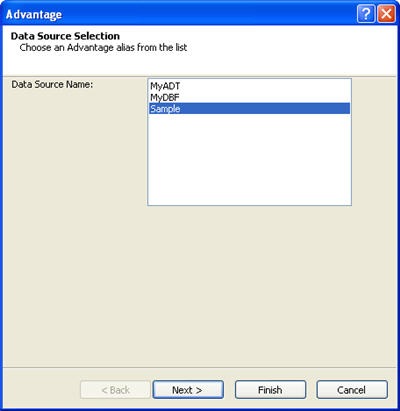
5 comments:
Thank you for posting this.
When i install and try to make the connection, i see all my database connections, i choose one, click next, enter user and password, then get the 6420 error... no firewall is on, its off... any ideas? thanks
The 6420 error is a common server discovery error. There are many suggestions in our KnowledgeBase which is a good place to start. I also wrote an article on troubleshooting connection issues which may be helpful.
We buyed Crystal Reports XI SP4 and
installed on my computer desktop with windows 7 Professional 64-bit in order to
develope some reports for our Hotel, in ordert o develope personalized reports.
After the installation we followed these steps:
--------------------------------------------------------------------------------------------------------------------------
1-We have copyed the ads.ini file in the directory C:\Windows [file
has been copied from the Advantage directory C:\Program Files(x86)\Ericsoft\Hotel\Programs]
with the following settings:
[Settings]
ADS_SERVER_TYPE=7
DEFAULT_PROTOCOL=1
[Databases]
ADS_DEFINITION=C:\Program Files(x86)\Ericsoft\Hotel\Definition;C
ADS_DATABASE=C:\Program Files(x86)\Ericsoft\Hotel\Database;C
[Crystal]
LockingMode=0
CharType=1
RightsChecking=2
2- we copyed in the directory C:\Program Files (x86)\SAP BusinessObjects\SAP BusinessObjects Enterprise XI 4.0
The two files:
-crd_ads.dll vers.11.0.0.0 from 25/06/2012
-crdb_p2sads.dll vers. 11.0.0.0 from 25/06/2012
3- we copyed in the directory C:\Windows\SysWOW64
The three files:
-ace32.dll vers.11.0.0.1 from 01/07/2010
-adslocal32.dll vers.11.0.0.1 from 01/07/2010
-axcws32.dll vers. 11.0.0.1 from 01/07/2010
When we try in the Database expert tree to create a new connection choosing the Advantage node, opens the dialog box Data Source Selection
With the following
Data Source Name:
ADS_DATABASE
ADS_DEFINITION
Clicking on „Next“ Button appears the dialog box Connection Information
We fill all the information and when we click on „Finish“ button, Crystal Reports crashes and stop to work……
--------------------------------------------------------------------------------------------------------------------------
On the same computer is running an application which use ACE 10.0
It has the Ads.ini file in the directory C:\Program Files (x86)\Ericsoft\Hotel\Programs
with the following settings:
[Settings]
ADS_SERVER_TYPE=7
DEFAULT_PROTOCOL=1
[Databases]
ADS_DEFINITION=C:\Program Files(x86)\Ericsoft\Hotel\Definition;C
ADS_DATABASE=C:\Program Files(x86)\Ericsoft\Hotel\Database;C
[Crystal]
LockingMode=0
CharType=1
RightsChecking=2
We have controlled in the Windows events Viewer and we have found the following XML log oft he crash event:
XML event:
1000
2
100
0x80000000000000
61893
Application
PC-Ufficio
crw32.exe
14.0.4.738
4fd6ccca
ntdll.dll
6.1.7601.17725
4ec49b8f
c0000374
000ce6c3
1fc8
01ce3b95f9f90f37
C:\Program Files (x86)\SAP BusinessObjects\SAP BusinessObjects Enterprise XI
4.0\win32_x86\crw32.exe
C:\Windows\SysWOW64\ntdll.dll
41b682c4-a789-11e2-bdae-d4bed98ca3b4
Can you help us solving the problem ?
Best Regards
Mauro Segala
Chris, I just wanted to thank you for having posted this article and to let you know it's still helping solve Advantage driver issues to this day.
I'm a sysadmin that was tasked with finding a new Crystal report viewer software since our current version is no longer supported. I was having a bear of a time with all the newest software continually running into errors with our reports. Then I see your post and figure I should try placing the crdb_ads.dll in the bin directory for the viewer software I'm using. And boom, everything starts loading perfectly.
Thanks again for the info Chris,
Ryan
Post a Comment