Edgar Sherman, one of our senior technical support representatives, who manages the Advantage DevZone told me about how he added the DevZone search to Google Chrome. Chrome allows for custom searches to be added to its “one box for everything” functionality. Whenever you start typing in the address bar Chrome provides “helpful” information including search options.
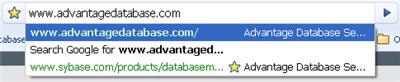
You can add your own custom search engines allowing you to do a search from the address bar. To add the Advantage DevZone Search to the Chrome address bar use the following steps.
- Open Google Chrome ( I used version 0.3.154.9 )
- Right-Click on the address bar and select “Edit search engines…”
- Once the window opens click “Add”
- Fill out the edit form
Name: This will be the name shown when you search from the address bar. In addition on the default homepage or new tab page this will be what is the grey text in the search box.
Keyword: The "keyword" you will preface your search with
URL: The URL to use for the searchFor my setup I used the following:
Name: DevZone Search
Keyword: devzone
URL: http://devzone.advantagedatabase.com/dz/content.aspx?Key=17&SearchKeyWords=%s&tab=-1
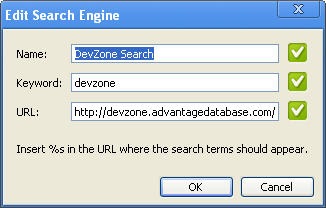
-
Now you can type “devzone <searchitem>” to search the devzone

Thanks Edgar for this great tip!



No comments:
Post a Comment