Advantage Data Architect (ARC) saves its last position when it closes so it will appear in the same place the next time it is opened. This can be very convenient although it can be an issue if you change your monitor configuration. For example; I use a docking station for my laptop in the office which is attached to multiple monitors. If I have used ARC and positioned it on the second monitor it will retain that position. When I open ARC with my laptop undocked it will open in a position off the screen.
Of course, this problem isn’t unique to ARC many applications do exactly the same thing and it isn’t a problem if the ARC is running when the monitor configuration or resolution changes. I have seen this problem with many different applications, since most remember their last size and position so they appear the same the next time they are open.
If you have changed your monitor configuration since the last time you opened ARC or you have a remote connection to a multi-monitor system you may not be able to see ARC when you open it. To resolve this issue you simply need to close ARC, it should be visible on the taskbar or you can use Task Manager. Then open up regedit and go to the ARC registry keys. The key locations are listed below (x = 0 or 10)
- Version 9 - HKEY_CURRENT_USER\Software\Advantage Data Architect\9.x
- Version 8 - HKEY_CURRENT_USER\Software\Extended Systems\Advantage Data Architect\8. x
From there modify the MainLeft value to move the startup position inside your current resolution. You may also need to modify the MainHeight and MainTop values. Once this value has been modified start ARC again and it should show up on your screen.
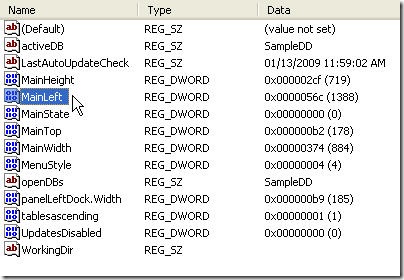



1 comment:
Another easy way to deal with this without editing the registry is to highlight the application in the task bar, hit ctrl-space, and select "move" from the context menu. Then just use the arrow keys to move the window into view.
Post a Comment